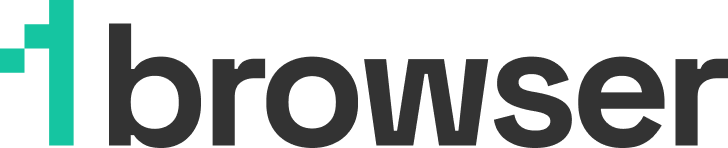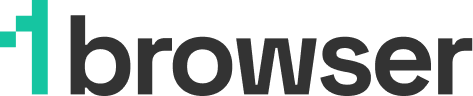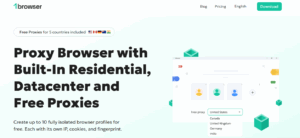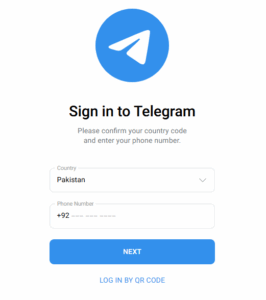How To Delete All Your Google Search History Permanently
Do you know that Google saves all your history if you are logged into an account? Google searches, browsing history, YouTube views, etc. Good news – it is super easy to forbid doing it. In this guide, I will give simple, practical steps on how to find and delete your activity, no matter what device you use.
What Does Google Track?
Google doesn’t just remember your search terms. It also saves activities like visited sites, voice commands, videos watched on YouTube, and even your device and location data.
This information is tied directly to your Google account, meaning it travels with you from one device to another. It’s all part of how Google aims to improve services and offer content based on your past behavior. But for many, this can feel invasive.
Why You May Want To Delete Your Google Search History
There are many reasons to take control of your data. You may:
- Want more privacy when using shared or public devices
- Be cleaning up old searches or sensitive queries
- Need to reduce targeted ads or unwanted suggestions
- Just prefer not having your web app activity stored
Regardless of the reason, deleting your history gives you more control over the types of data stored in your account.
Browser History Vs Google Account Activity
Here’s a common mistake: clearing your browser history and thinking you’re done. That only removes local files from your device.
Your Google search history is stored on the cloud in your Google account. If you want to delete your search history completely, you need to go deeper into the settings of your account itself.
How To Delete Google Search History On Desktop
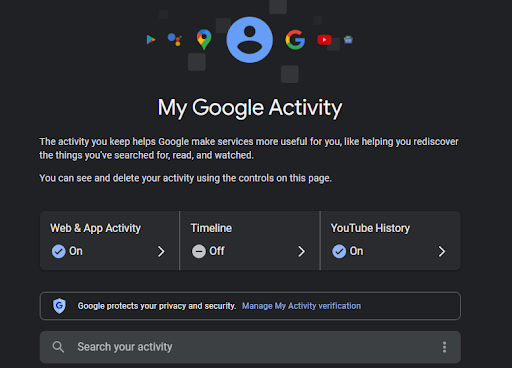
Follow these steps if you’re using a desktop or laptop:
- Go to myactivity.google.com
- Sign in to your Google account
- Click on the left menu and select Delete activity by
- Choose a date range, or pick All time to remove everything
- Under types of data, choose Search or other categories
- Click Delete
This deletes your history across all signed-in devices, not just the one you’re using.
How To Delete Search History On Mobile
Whether you’re on Android or iPhone, the steps are very similar.
For Android Users:
- Open Settings
- Tap Google > Manage your Google Account
- Go to the Data & privacy tab
- Scroll to History settings and tap Web & App Activity
- Tap Manage Activity > tap the three dots > Delete activity by
- Select All time or a custom date range, then confirm
For iPhone Users:
- Open the Google app or any browser
- Visit myactivity.google.com
- Follow the same steps above to delete your activity
This works across all your devices because the data is tied to your Google account, not just the device you’re using.
Set Auto-Delete For Better Control
To save time in the future, you can set your account so that it auto deletes your search history regularly.
- Visit myactivity.google.com
- Go to Web & App Activity
- Tap Auto-delete
- Choose to keep the activity for 3, 18, or 36 months
- Confirm your selection
This lets you keep some history for convenience but removes older records without manual effort.
Turn Off Activity Tracking Completely
If you don’t want Google storing any search activity in the future:
- Go to myaccount.google.com/activitycontrols
- Find Web & App Activity and toggle it off
- You can also pause Location History and YouTube History
Keep in mind, turning these off may limit some features or personalized experiences in Google Maps, YouTube, and search suggestions.
Use A Privacy-Focused Browser For Extra Safety
Even if you’ve deleted everything from your Google account, using a privacy-first browser can offer an added layer of protection.
A tool like 1Browser helps keep your browsing private by blocking trackers, ads, and third-party cookies. If you want to search the web without saving your behavior to Google services or being exposed to targeted content.
Conclusion
Deleting your Google search history isn’t just about deleting a few search terms, it’s about taking back control of your online activity. Whether you’re doing it for privacy, security, or peace of mind, it’s easy and simple.
Set your account to auto-delete, review what Google saves, and turn off tracking completely. For extra protection, use a browser like 1Browser to stay anonymous as you browse.
When it comes to digital footprints, you’re in control, and now you know how.