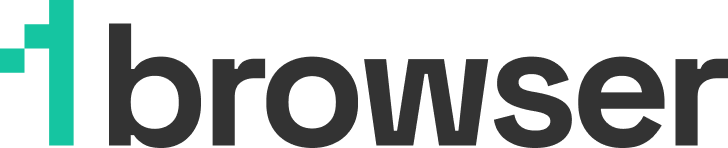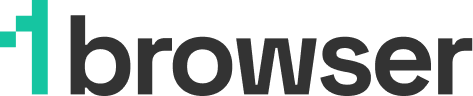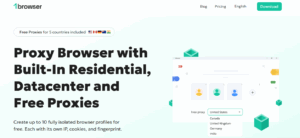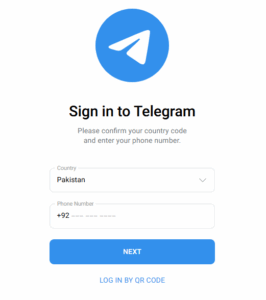Does Brave Browser Have a VPN? How to turn it on?
Yes, there is a VPN on the Brave browser.
Brave’s VPN, unlike separate VPN services, is integrated into the browser. The major advantage of this move is that users are able to operate the VPN conveniently from within the Brave browser and don’t need separate programs that can decrease the speed of connection and slow down the computer. There is no need to download additional programs.
I will cover all relevant facts about the Brave web browser, will give some useful tips and will teach how to turn it on.
What Is the Brave Browser?
Brave browser is a Chromium-based web browser developed by Brave Software in January 2016. It is designed to protect online privacy by automatically blocking ads and web trackers. Apart from that, it also provides additional privacy features such as incognito mode, private browsing tabs, and cookie blocking. And of course – VPN!
What Are Some Unique Features of the Brave Web Browser?
Some of the most outstanding features are:
- Brave Firewall VPN: The Brave VPN servers mask your IP address and hide your location, giving access to restricted content
- Tor integration: Brave privacy browser allows for Tor integration, which is referred to as Private Windows with Tor Connectivity. This integration hides your IP address by using Tor as a proxy to prevent unwanted browsing. At this moment it is only available for desktop.
- Brave Shields: The Brave Shield is a feature that allows blocking all harmful ads and cookies. Turned on by default.
- Brave Search: Main feature to browse the internet. Extra protection, no cookies, no logs. It is like incognito mode in Google Chrome.
- No logs policy: Brave doesn’t log, track, and or save your online activities, IP, and everything else you do on the web. W
- Brave rewards: While using the Brave browser, users have the chance to opt into ad viewing and earn tokens known as Basic Attention Tokens (BAT). You’re free to give out your tokens and support content creators or turn your tokens into currency.
- Compatibility: The Brave browser is now accessible on all major operating systems such as Windows, iOS, macOS, and Andriod.
- Brave cryptocurrency wallet: Brave browser incorporates their cryptocurrency wallet so you can easily and safely trade tokens and NFTs.
How Do I Use Brave’s Firewall + VPN?
Using Brave’s Firewall + VPN is easy and straightforward. To get started, you should download and install the Brave browser on your device(s). It supports various devices including iOS, Android, macOS, and Windows. With each device, there are slightly different steps to activate and use Brave Firewall + VPN.
Let’s start with the PC.
- Visit Brave.com on your search engine.
- Find the “Get Brave” button and click it to download.
- Open the downloaded installer file and run it to install the browser on your PC.
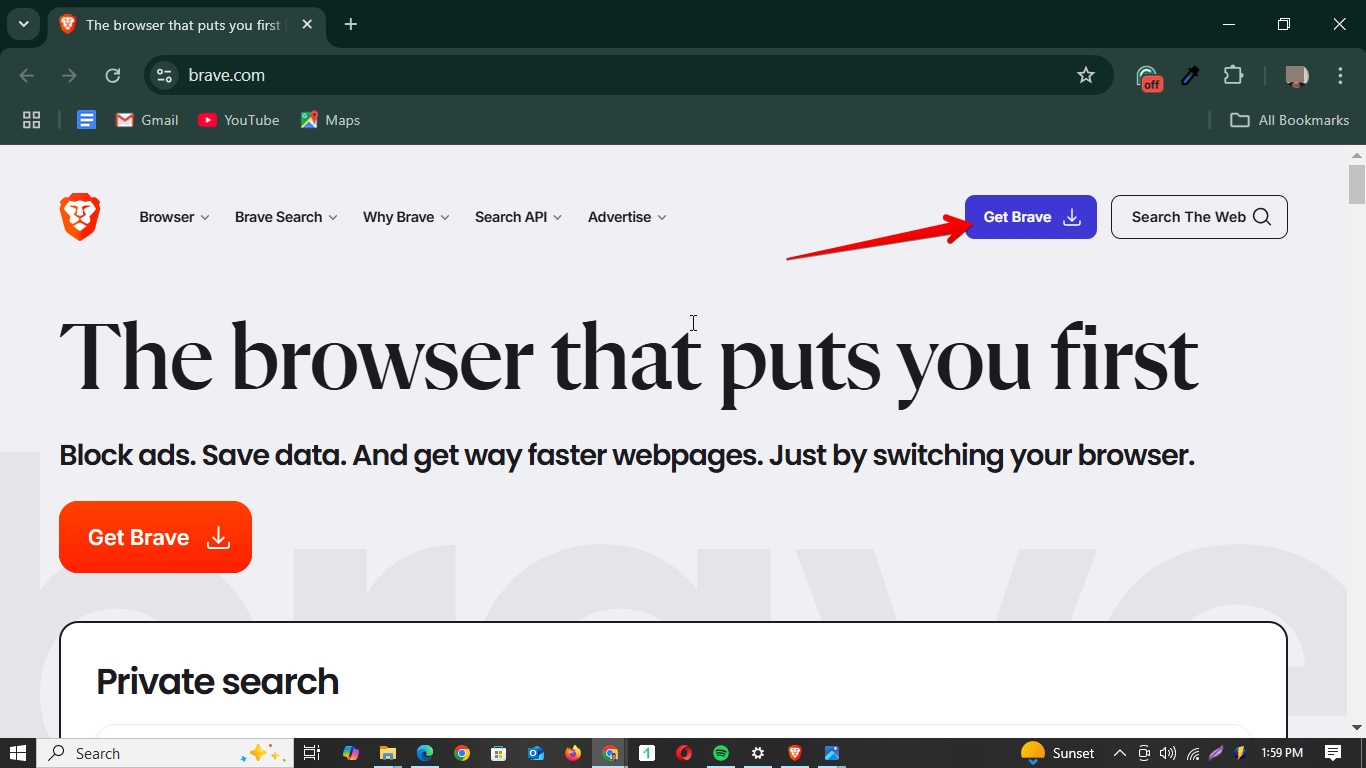
- Login to Brave Firewall +VPN.
- Open Brave browser on your PC.
- Click the VPN icon on the top right corner.
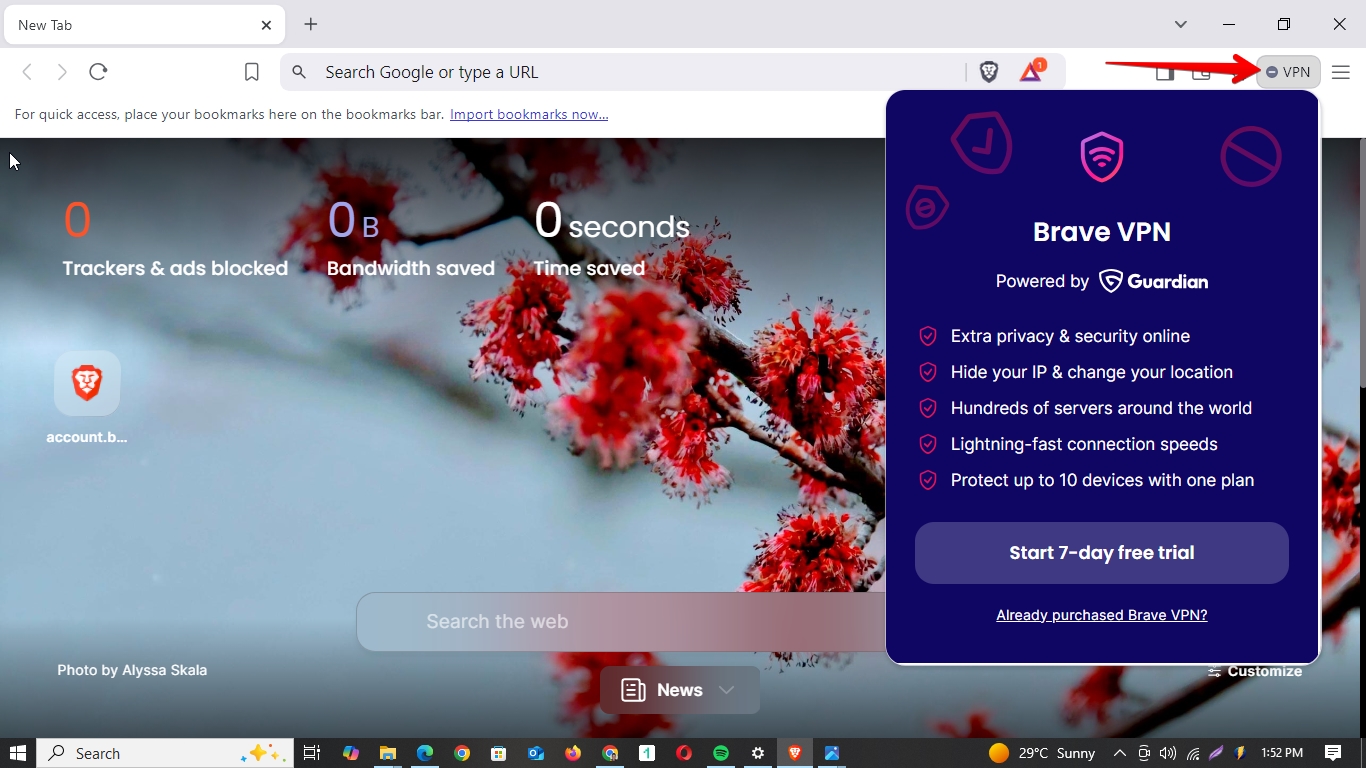 If you have already purchased Brave, click “Already purchased Brave VPN”. If not, click the “Start 7-day free trial” to start your trial journey.
If you have already purchased Brave, click “Already purchased Brave VPN”. If not, click the “Start 7-day free trial” to start your trial journey.
- Connect and use the VPN.
Once logged in you’ll see the Brave VPN servers and a slider button. At that point, select your preferred VPN server and turn on the slider button to connect. That’s all! You can hide the IP and access blocked content.
How to use it on Android?
To use Brave browser VPN on Android do next:
- Install Brave.
- Open the Google Play Store on your Android device.
- Search Brave Private Web Browser to install or use this link
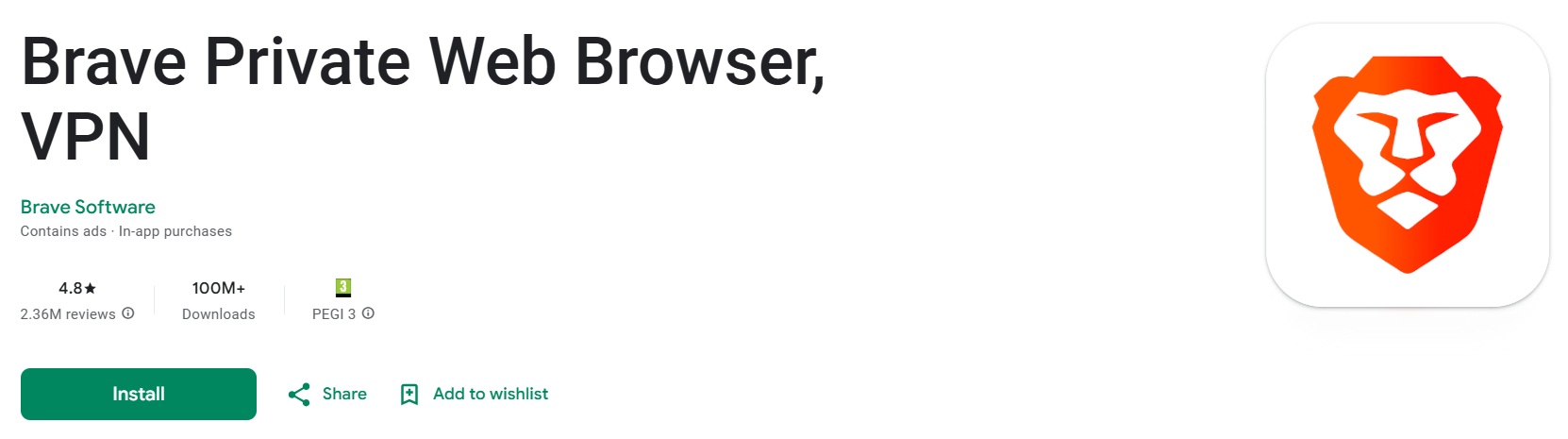
- Enable the Brave VPN.
Open the Brave app on your Android device, and navigate to Menu > Settings > Brave Firewall + VPN, then toggle theslider button next to “Enabled.” Note that if you’ve not subscribed to Brave VPN, you’ll be prompted to subscribe when you try to enable it.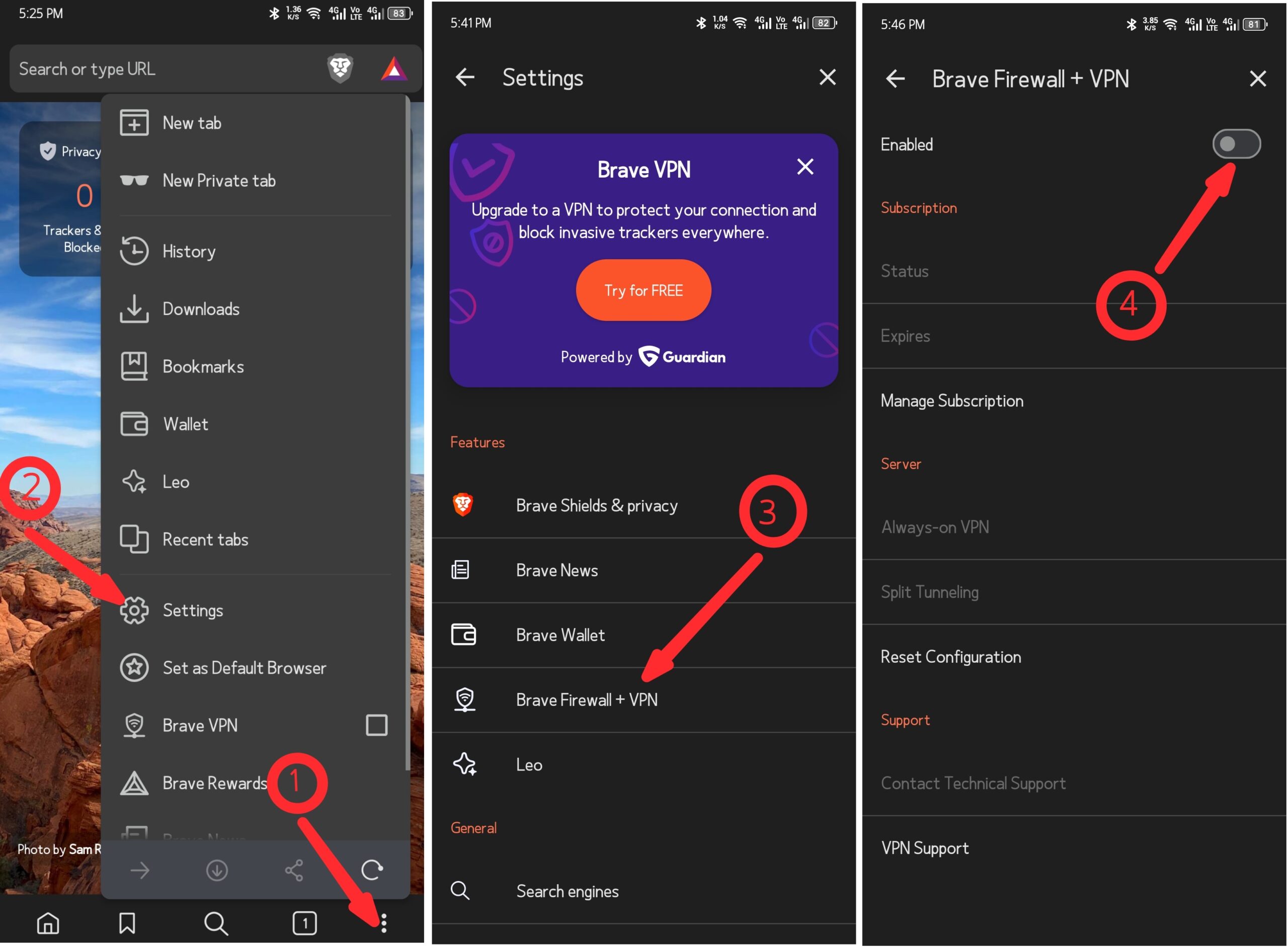
- Set up and use the Brave VPN.
Once you’ve enabled the Brave VPN, go to Menu > Brave VPN, then browse the available VPN servers to select preferred one and connect. That’s all, you’ve set up a VPN connection on Brave browser.
How Do I Use Brave’s Firewall + VPN on iOS?
Here’s how to use Brave browser built-in VPN on iOS step by step:
- Install Brave.
- Go to the App Store on your iPhone.
- Search Brave Private Web Browser and install it on your device.
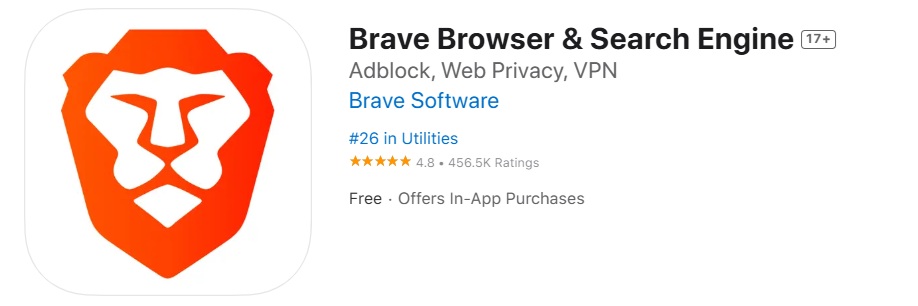
- Enable the Brave Firewall +VPN.
Also check our guide about the best VPNs for iOS.
Open the browser app on your iPhone and you’ll be prompted to enable the VPN because it’s the first time to install it on your device. Otherwise, you can navigate to Menu > Settings > Brave Firewall + VPN to enable or disable the VPN.
Note: You need to have subscribed to the Brave VPN first to be able to login and enable the VPN.
- Configure the VPN status.
Once you’ve subscribed to Brave VPN and logged in, open the Brave app and navigate to Menu > Brave VPN, then choose your preferred server. Also to reset your configuration and manage subscriptions, visit Menu > Settings > BraveFirewall + VPN.
What are the Disadvantages of Brave VPN?
Brave browser isn’t all perfect! While it’s a reliable choice for online protection and privacy, it has limitations that can’t be overlooked. For example, the built-in Brave VPN allows only 10 device connections, which is not ideal if you have more devices to protect. Other Brave browser disadvantages include:
- Cost: Brave VPN is a paid service from the go, without free VPN servers. This makes other privacy browsers like 1browser (which has free VPN servers) a better choice, especially if you’re looking for a reliable free privacy browser.
- Mixed feedback: Brave Browser has mixed customer review feedback. Some previous customers express bad experiences with the VPN.
- Revenue generation conflicts: Some users complain that Brave Browser is unfair in their revenue generation. This is due to the ad blocker, which impacts ad revenue when users are allowed to browse content without seeing the ads.
- Limited support for extensions: Brave browser only supports extensions installed from the Chrome Web Store. This limits support for extensions, add-ons, and plugins from other sources like Safari, Firefox, and Google Chrome.
Frequently Asked Questions (FAQs)
Can I Use a 3rd Party VPN With The Brave Browser?
Yes, sometimes it helps to increase your security.
Does the Brave Browser Hide IP Addresses?
Yes. Brave hides your IP address. After launching the browser, the first thing you should do is go to the Brave Firewall + VPN and turn it on, this will ensure your IP is masked when you access the internet.
Does Brave Also Block Ads?
Yes. The ad blocker that is integrated into the Brave browser is known as Brave Shield. The Brave Shield serves to remove unwanted ads and tracking while ensuring that cookies and fingerprints are turned off so that personal data is not compromised.