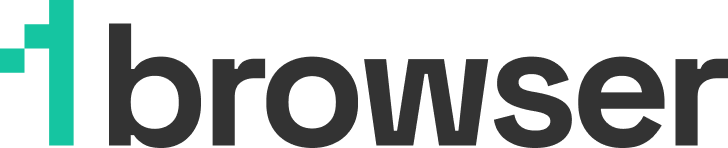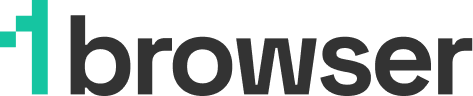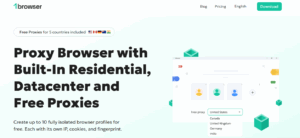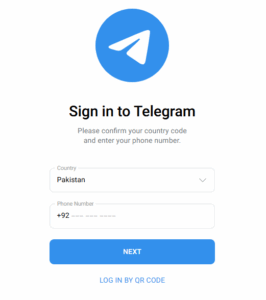How to Access Blocked Sites on Chrome
You know how frustrating it can be when you try to visit a website on your Chrome browser only to be hit with the “This site can’t be reached” error message. Especially when you’re sure you don’t have any internet connection issues.
Websites can be blocked on Chrome for many reasons, but luckily, there are workarounds to address this issue. In this article, I’ll explore the most effective approaches. By the time you’re done reading, you’ll be set to use Chrome without pesky restrictions.
If your time is limited to read, a short answer is VPN or Proxy. If you have technical skills, you can set up settings in Chrome directly.
Why Are Certain Websites Blocked on Chrome?
Here are some of the most common reasons behind the error message you see while trying to access some sites:
- Network Restrictions: Most schools and workplaces have a list of websites they consider off-limits during school hours or work time. They could be anything from social media to gambling and NSFW sites. If you try to visit any of these sites, you’ll run into a firewall that keeps you out.
- Your ISP Blocked the Site: Internet Service Providers (ISPs) block access to certain sites. This usually happens on the DNS level.
- Censorship: Many governments restrict access to various websites for political, security, religious, or social reasons. One example is China, which prevents residents from using thousands of websites and online services with its notorious Great Firewall.
- Chrome’s Built-In Security Block: Sometimes, the block comes from Chrome itself. The browser actively blocks some websites that can put your device or data at risk from malware, phishing scams, or other malicious activity. If you find your access blocked while interacting with a Cloudflare site (Error 1020), it could be because the provider:
- Associates your IP address with malicious activity
- Has blocked your VPN or proxy server
- Has flagged suspicious browsing activity
How to Access Blocked Websites on Chrome
These troubleshooting tips should have you using the blocked sites you visit in no time.
1. Change Chrome’s DNS Settings
This troubleshooting approach happens within your browser’s settings. Because you use your ISP’s DNS servers by default, you can be easily restricted from viewing some sites if your ISP has a technical problem or deliberately blocks your access.
Switching to a different DNS provider allows you to bypass this problem, and Chrome offers an easy way to do this. Here’s what to do:
- Click the three dots at the top right corner of your Chrome browser.
- Scroll down the options and click Settings.
- On the left-hand side of your screen, click Privacy and security and then Security.
- In the Advanced section, toggle on Use Secure DNS.
- Click the dropdown menu beside Select DNS provider.
- Select Cloudflare.
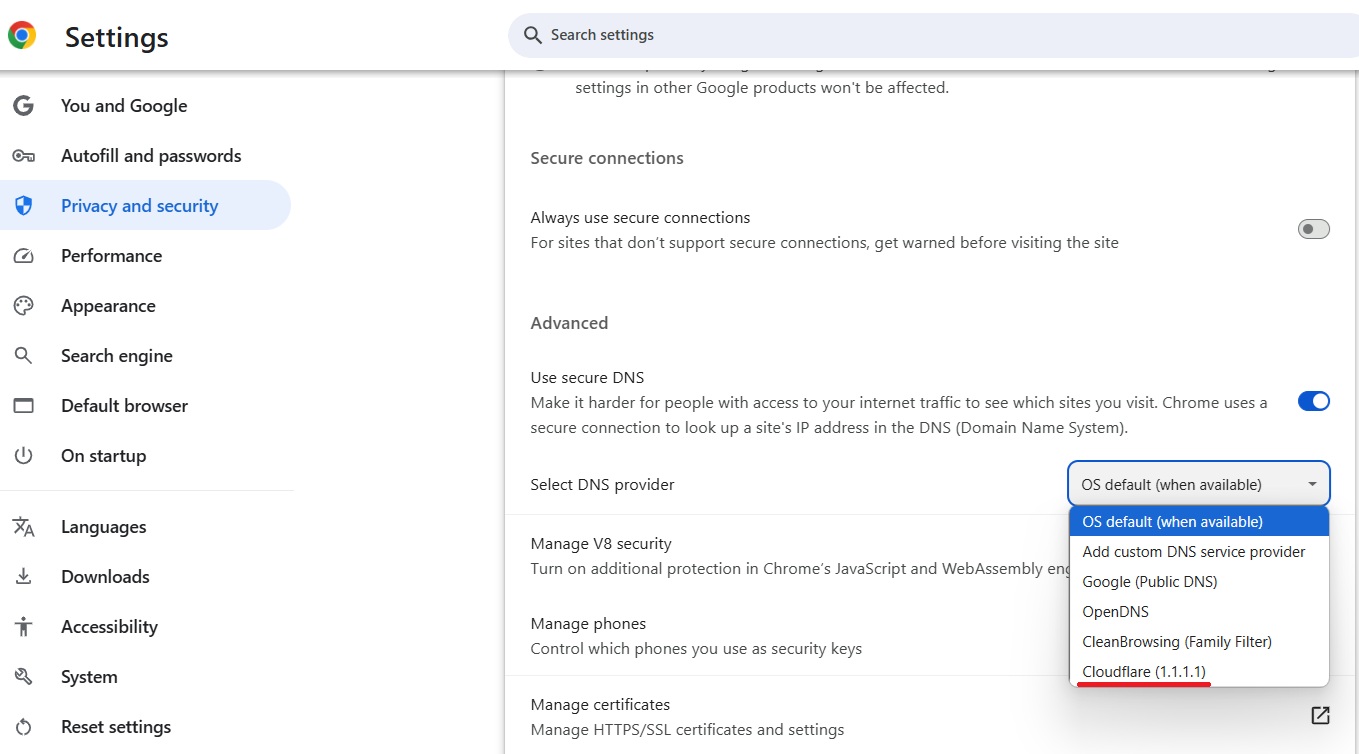
2. Use a Proxy Server
When you use a proxy server, it hides your IP address, and your requests are routed through it. It’s like a middleman that handles the communication between your device and the internet and forwards your requests to the websites you visit.
Many proxy servers are free, but there are also paid services. The thing is, proxy servers don’t encrypt your traffic, which makes your data vulnerable to interception and theft. What’s more, your ISP and other prying eyes can see the sites you visit online. They’re also largely ineffective against formidable censorship measures.
1browser unblocked browser has 5 free proxies, including United States, Canada, United Kingdom and Germany
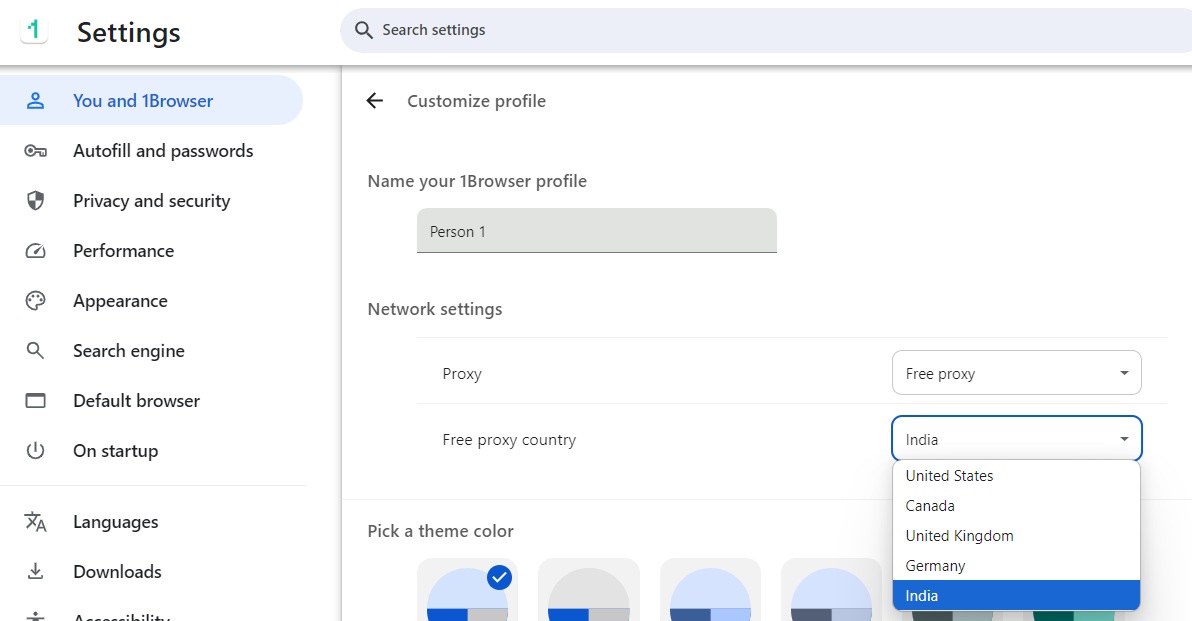
3. Use a VPN
A Virtual Private Network (VPN) is the most consistently reliable approach for accessing blocked websites on Chrome. It works for everything from government censorship to school or workplace blocks.
So, what is a VPN anyway? It’s a technology that establishes a secure communication tunnel between your device and the remote servers that it controls. When you connect to one such server, the VPN encrypts your traffic and masks your IP address, temporarily replacing it with one assigned to the server. That’s what gets you around the website block on Chrome.
Using a VPN for unrestricted Chrome browsing can fall into any of these categories:
VPN Extension
A browser extension is a quick and easy way to secure your browsing and access blocked sites on browsers like Chrome. Essentially, it’s an add-on that integrates with your browser to reroute your browsing traffic.
In reality, VPN browser extensions are more proxies than VPNs because they only affect the traffic within your browser, not across your device. For example, you could access a blocked site on Chrome with a VPN extension but encounter the same block on a different browser.
Here’s how to use a VPN Chrome extension:
- Head to the Chrome web store on your browser.
- Type “VPN” into the search field and hit Enter.
- Select a reliable VPN extension and click “Add to Chrome.”
- Launch the extension and sign up if required. Log in.
- Connect to a server in a country where the site isn’t restricted.
Now you’re all set to access the blocked site. It should work without issues this time.
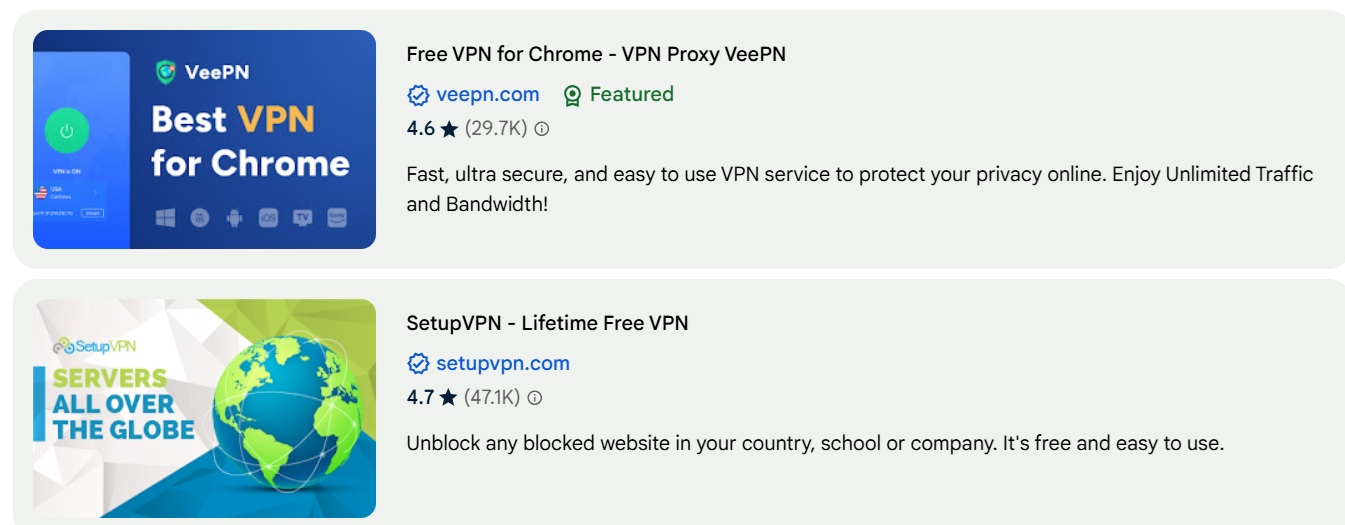
VPN Software
Alternatively, you can use a dedicated VPN. As mentioned earlier, this one affects all the internet traffic on your device, not just Chrome. That means you can bypass network restrictions across all your browsers and apps.
It’s worth noting that the best VPNs are the paid ones. They offer more servers than free services, are generally faster, and come with more features for safeguarding your traffic from malicious actors.
Here’s how to get started with a full-fledged VPN:
- Sign up for a proven VPN service.
- Download and install the VPN app on your device.
- Launch the app and sign in with your credentials.
- Select and connect to a server in a non-restrictive region.
- Open Chrome and access the previously blocked site.
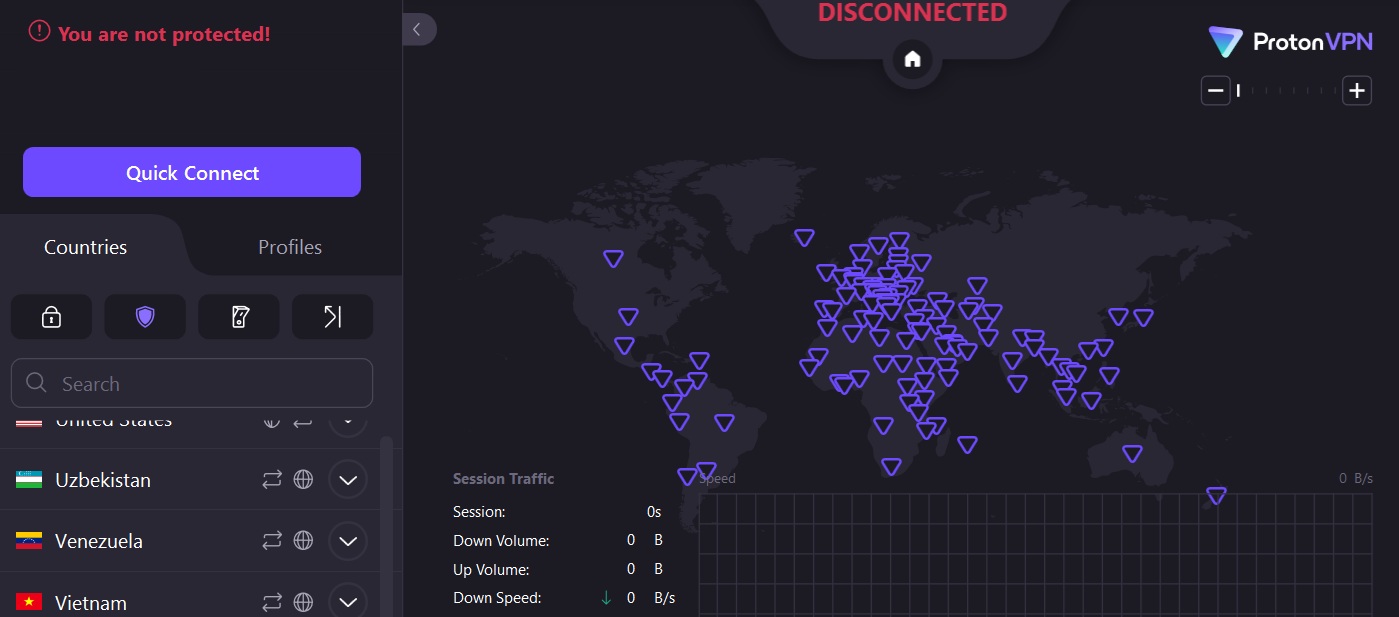
VPN Browser
What if you’re focused solely on accessing blocked websites while keeping the rest of your device’s traffic untouched? A VPN browser, like 1Browser, may just be the practical solution you need.
1Browser is a cloud-based browser built with proxy functionality. It’s an upgrade on typical Chrome extensions because it works in the cloud. This means your browsing sessions are stored securely on encrypted servers rather than on your device. Plus, you don’t need to install any standalone VPN software.
1Browser is also a really good way to access blocked sites. The solution’s built-in VPN lets you bypass all sorts of digital barriers on your favorite websites. Because 1Browser is Chromium-based, you get a familiar Chrome experience, so it’s easy to switch without having to get used to a new user interface.
So, how does it work? It’s designed to help you create and manage as many browser profiles as you want, even on social media. Every profile you create functions as an authentic device with its own IP address, reducing the risk of triggering platform login flags or requiring repeated 2FA. If that IP address ever becomes blocked, it’s incredibly easy to create a new profile.
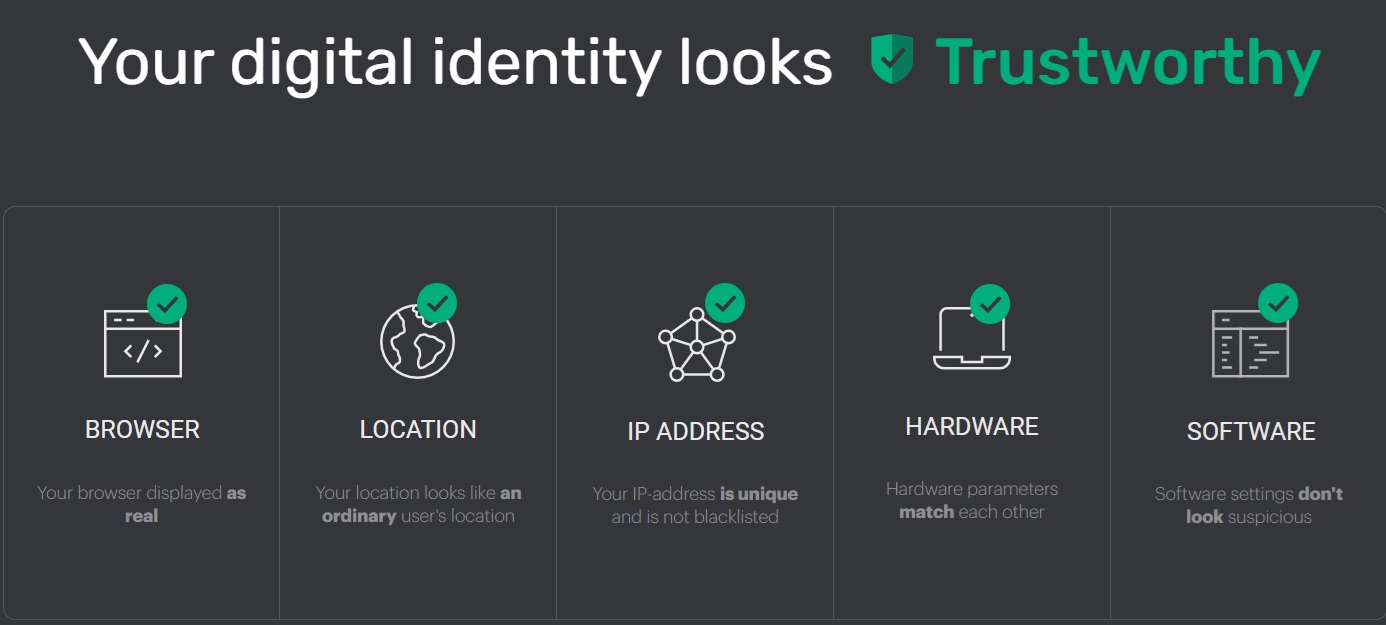
4. Reset your Browser
Sometimes there can be conflicts with installed extensions or browser settings. If a particular website can be reached one time, but is unavailable other times. Or you are 100% sure this website is trusted, well-known and is available to users – it is very likely a problem is in your Google Chrome settings. In this case, go to settings -> reset settings and return everything to original defaults
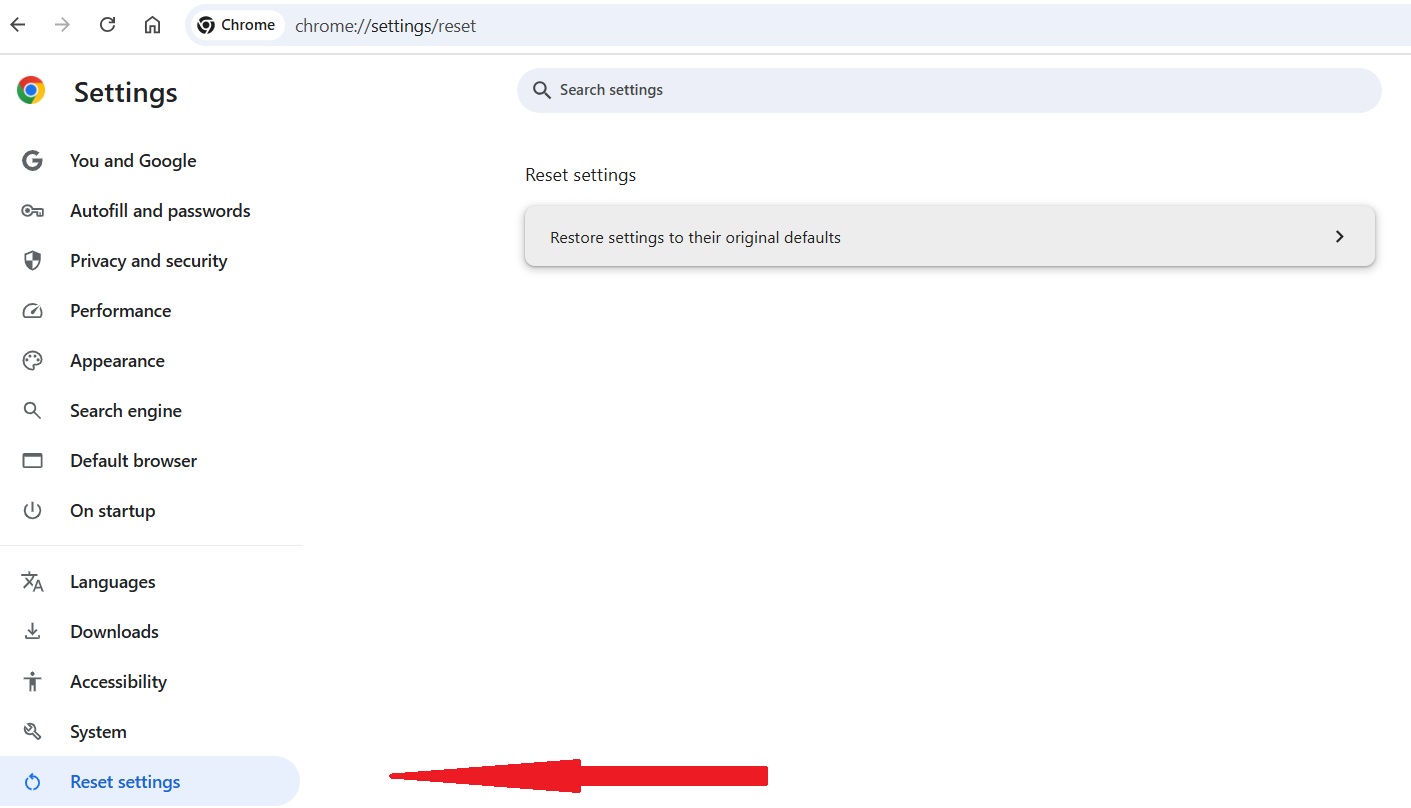
Make sure to review all extensions as problems can be there. Leave extensions you trust and turn off (or better delete) others. They can conflict with other settings.
If you are using Mac, check whether all applications are trustworthy and remove others. Sometimes it causes issues with access to websites. Go to Finder -> Right-click applications you don’t know or don’t trust -> Move them to Trash -> Clean Trash after it